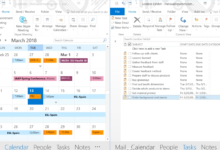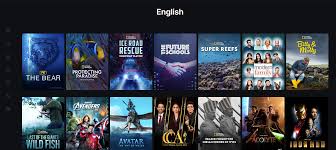Microsoft Outlook The Ultimate Tool for Modern Communication and Productivity
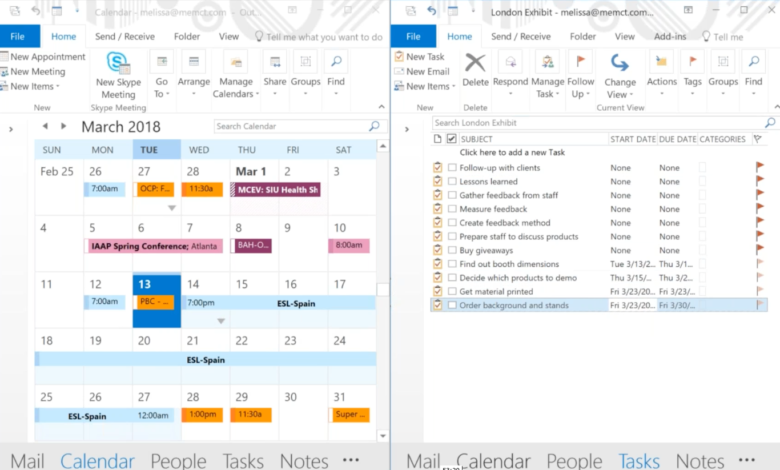
Microsoft Outlook today’s fast-paced digital world, effective communication and organization are non-negotiable for personal and professional success. Enter Microsoft Outlook, a powerhouse application that has evolved far beyond its origins as a simple email client. Whether you’re managing a bustling inbox, coordinating team schedules, or tracking critical tasks, Outlook offers a suite of tools designed to streamline workflows and keep users ahead of the curve. This article dives deep into what makes Microsoft Outlook indispensable, exploring its features, benefits, advanced capabilities, and future potential.
Introduction to Microsoft Outlook
Microsoft Outlook is more than just an email platform—it’s a comprehensive productivity suite integrated into the Microsoft 365 ecosystem. Launched in 1997 as part of the Microsoft Office suite, Outlook has grown into a versatile tool used by millions worldwide. Its primary function is email management, but its integration with calendars, task lists, contacts, and collaborative tools transforms it into a central hub for both individual and team productivity.
What sets Outlook apart is its adaptability. It caters to diverse users, from students juggling assignments to executives managing global teams. The application syncs seamlessly across devices, ensuring access to emails, meetings, and files whether you’re at your desk or on the go. With features like Focused Inbox, intelligent search, and cloud integration, Outlook minimizes clutter and maximizes efficiency.
Moreover, Outlook’s role in professional environments cannot be overstated. Enterprises rely on its advanced security protocols, compliance tools, and compatibility with Microsoft Exchange Server for secure, scalable communication. For personal users, Outlook.com provides a free, user-friendly alternative with robust spam filtering and customization options. As we explore its features, you’ll see why Outlook remains a staple in the productivity toolkit of so many.
Key Features That Set Microsoft Outlook Apart

Unified Email Management
Outlook’s email management system is its cornerstone. The platform supports multiple email accounts (e.g., Gmail, Yahoo, and Outlook.com) in a single interface, eliminating the need to switch between apps. The Focused Inbox feature uses AI to prioritize important emails, separating them from newsletters and promotional content. This ensures users spend less time sifting through clutter and more time acting on critical messages.
Another standout is the Quick Steps tool, which automates repetitive tasks. For instance, you can create a one-click shortcut to move emails to specific folders, forward them to a team member, or flag them for follow-up. Rules and filters further enhance organization by automatically sorting incoming emails based on criteria like sender, subject, or keywords. Combined with seamless integration of attachments via OneDrive, Outlook transforms email from a chore into a streamlined process.
Advanced Calendar and Scheduling
Outlook’s calendar is a game-changer for time management. Users can schedule meetings, set reminders, and share availability with colleagues, making it ideal for coordinating across time zones. The Scheduling Assistant displays participants’ free slots, reducing the back-and-forth of finding a suitable meeting time. For recurring events, Outlook automates reminders, ensuring consistency for weekly check-ins or monthly reports.
The calendar also integrates with email and tasks. For example, dragging an email to the calendar icon instantly creates an event with the email content attached. This is invaluable for turning action items into deadlines. Additionally, shared calendars enable teams to track project milestones, vacations, and company-wide events in real-time, fostering transparency and alignment.
Task and Project Management Integration
Outlook’s To-Do Bar and Tasks feature to bridge the gap between emails and action items. Users can convert emails into tasks with due dates, assign them to team members, and monitor progress—all within the same interface. Tasks sync with Microsoft To-Do and Planner, creating a cohesive workflow for personal and collaborative projects.
For larger initiatives, Outlook integrates with Microsoft Projects, allowing managers to break down projects into assignable steps. The “Flag for Follow-Up” option ensures nothing slips through the cracks, while color-coded categories help prioritize tasks visually. Whether you’re managing a solo workload or a team project, Outlook’s task tools keep everyone accountable and on track.
Robust Security and Compliance
Security is paramount in Outlook. Features like Encrypted Email (via Microsoft 365 Message Encryption), multi-factor authentication (MFA), and Advanced Threat Protection (ATP) safeguard sensitive data. ATP scans attachments and links in real-time, blocking malicious content before it reaches the inbox.
For organizations, compliance tools like Data Loss Prevention (DLP) and eDiscovery ensure adherence to regulations like GDPR and HIPAA. DLP policies automatically detect and block the sharing of sensitive information, while eDiscovery simplifies legal audits by locating specific emails or documents across accounts. These features make Outlook a trusted choice for industries handling confidential data.
Benefits of Using Microsoft Outlook in Professional Environments
Streamlined Communication
Outlook’s ability to centralize communication reduces friction in professional settings. Teams can share calendars, schedule meetings without conflicts, and use shared mailboxes for departmental inquiries (e.g., HR or IT support). The “@Mention” feature in emails and comments draws colleagues’ attention to specific action items, speeding up decision-making.
Integration with Microsoft Teams takes collaboration further. Clicking “Meet Now” in Outlook instantly launches a Teams meeting, complete with video conferencing and screen sharing. Notes and files from these meetings are saved in OneDrive, creating a searchable archive for future reference. This synergy between email, chat, and meetings creates a unified communication ecosystem.
Enhanced Productivity Through Automation
Outlook’s automation capabilities save hours each week. Rules automatically sort incoming emails into folders, apply categories, or forward messages to stakeholders. For example, a rule can direct all invoices from a specific vendor to a “Finance” folder, ensuring prompt payment.
Quick Parts allows users to save email templates for frequent responses, such as customer inquiries or status updates. Combined with keyboard shortcuts (e.g., Ctrl+Enter to send an email), these tools minimize repetitive tasks. Power users can even automate workflows with Power Automate, connecting Outlook to apps like SharePoint or Trello for end-to-end process automation.
Scalability for Growing Organizations
Outlook scales effortlessly with organizational growth. Microsoft Exchange Server integration supports thousands of users, with centralized management via the Microsoft 365 admin center. Admins can set mailbox quotas, configure security policies, and monitor usage metrics to optimize performance.
For remote or hybrid teams, Outlook’s cloud-based architecture ensures accessibility. Whether employees are using desktop clients, web browsers, or mobile apps, they experience consistent functionality. This flexibility is critical for modern workplaces, where agility and adaptability define success.
Advanced Tips and Tricks for Power Users

Mastering Search and Filters
Outlook’s search bar is deceptively powerful. Use keywords like “from:[name],” “subject:[keyword],” or “has: attachment” to narrow results. Advanced filters let you search emails by date range, size, or category. For example, “received: last week category: Urgent” quickly surfaces time-sensitive messages.
Save common searches as Search Folders for instant access. A Search Folder for “unread emails from managers” ensures you never miss high-priority communication.
Customizing the Outlook Interface
Tailor Outlook to your workflow by modifying the ribbon or creating custom tabs. Right-click the ribbon and select “Customize the Ribbon” to add frequently used commands (e.g., “Ignore Conversation” or “Create Rule”). Dark mode reduces eye strain during late-night work sessions, while conditional formatting highlights emails from VIP contacts in specific colors.
Leveraging Add-Ins and Integrations
The Microsoft Store offers add-ins that extend Outlook’s functionality. Tools like Trello or Asana turn emails into project tasks, while Boomerang schedules emails to send later or reminds you to follow up if no reply arrives. CRM integrations like Salesforce or HubSpot sync client interactions directly to your inbox, enhancing customer relationship management.
Microsoft Outlook vs. Other Email Clients
Outlook vs. Gmail
Gmail excels in simplicity and AI-driven features like Smart Compose, but Outlook shines in enterprise environments. Gmail lacks native integration with desktop productivity suites, whereas Outlook’s seamless ties to Word, Excel, and Teams make it ideal for Office 365 users. Outlook’s offline capabilities and advanced calendar sharing also outpace Gmail’s offerings.
Outlook vs. Apple Mail
Apple Mail is a solid choice for macOS and iOS users, offering clean design and Siri integration. However, it lacks Outlook’s cross-platform versatility, task management tools, and enterprise-grade security. Outlook’s compatibility with Windows, Mac, Android, and iOS ensures a consistent experience across ecosystems.
Outlook vs. Thunderbird
Mozilla Thunderbird appeals to users seeking open-source customization, but it lags behind Outlook in updates and support. Outlook’s AI features, cloud integration, and collaborative tools make it a more future-proof choice for most professionals.
The Future of Microsoft Outlook
Microsoft continues to innovate, integrating AI and machine learning into Outlook. Features like Cortana-powered Insights analyze email patterns to suggest optimal meeting times or flag overdue tasks. The upcoming “Work Hours” update will let users define their availability, reducing after-hours email pressure.
Cloud integration will deepen, with OneDrive and SharePoint becoming even more central to file management. Enhanced mobile app features, such as swipe gestures and offline access, will cater to on-the-go users. As remote work evolves, Outlook’s role as a collaboration hub will only grow.
FAQs: Microsoft Outlook
Q: Can I use Microsoft Outlook without a Microsoft account?
A: Yes! Outlook supports third-party email accounts like Gmail or Yahoo. However, premium features (e.g., Exchange Server integration) require a Microsoft 365 subscription.
Q: Is Outlook available on mobile devices?
A: Absolutely. The Outlook mobile app (iOS/Android) offers full email, calendar, and task management. It’s optimized for touchscreens and supports offline access.
Q: How secure is Outlook for sensitive data?
A: Extremely secure. Features like encrypted emails, MFA, and ATP protect against phishing and data breaches. Enterprises can enforce additional compliance policies via the Microsoft 365 admin center.
Q: What’s the difference between Outlook and Outlook Express?
A: Outlook Express was a discontinued lightweight email client. The Modern Outlook includes advanced productivity tools, cloud sync, and regular updates as part of Microsoft 365.
Q: Can I recover deleted emails in Outlook?
A: Yes. Deleted items go to the “Trash” folder for 30 days. For permanently deleted emails, use the “Recover Deleted Items” tool (available with Exchange Server accounts).